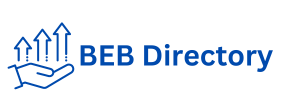In today’s competitive market, generating leads is crucial for business growth. One tool that can significantly help with this is Excel. While many people know the basics, there are advanced techniques in Excel that can take your lead-generation efforts to the next level. In this blog, we’ll explore these advanced Excel techniques and show how they can help you efficiently generate more leads.
The Power of Excel in Lead Generation
Excel is a versatile tool that can significantly enhance your lead-generation efforts. Its advanced features allow you to streamline data management, analyze trends, and optimize your marketing strategies. Here are some key ways Excel can transform your lead-generation process:
Data Organization & Management
Structured Data: Excel allows you to organize and structure large volumes of data efficiently, making it easier to manage and retrieve information.
Customizable Templates: Create templates tailored to your specific needs, ensuring consistency and accuracy in data entry.
2. Data Analysis and Insights
Pivot Tables: Use pivot tables to summarise, analyze, and explore data trends, helping you identify high-potential leads and market segments.
Data Filtering and Sorting: Quickly filter and sort data to focus on specific criteria, such as lead source, demographic information, or engagement level.
Automated Data Processing
Formulas and Functions: Utilize Excel’s vast array of formulas and functions to automate calculations, reducing manual errors and saving time.
Macros: Create macros to automate repetitive tasks, such as data cleaning or report generation, enhancing efficiency.
4. Visualization and Reporting
Charts and Graphs: Generate visually appealing charts and graphs to present data insights clearly and compellingly.
Dashboards: Build interactive dashboards to monitor key metrics and real-time performance indicators.
5. Data Integration
Import and Export: Easily import data from multiple sources (e.g., CRM systems, marketing platforms) and export processed data for further use or sharing.
Data Consolidation: Combine data from various sources into a single worksheet for comprehensive analysis.
Forecasting and Predictive Analysis
Trend Analysis: Use historical data to discover patterns and predict future trends, enabling proactive decision-making.
Scenario Analysis: Perform what-if analyses to evaluate different scenarios and their potential impact on your lead generation strategy.
7. Collaboration and Sharing
Cloud Integration: Share Excel files via cloud platforms (e.g., OneDrive, SharePoint) for real-time collaboration with team members.
Access Control: Set permissions to control who can view or edit the data, ensuring data security and integrity.
Advanced Excel Techniques to Boost Your Lead Generation
Here are 9 advanced Excel techniques that can significantly enhance your lead-generation strategies:
You will find the name, address, phone number and profession of all famous people of the country in C level contact list. By getting a C level contact list you c level contact list can talk to all the famous people to increase the marketing of your product and attract customers to the product. Get a C level contact list before starting a telemarketing business.
Data Cleaning and Preparation
Before diving into advanced techniques, ensuring your data is clean and well-prepared is essential. Here are some key steps:
Remove Duplicates
Duplicate entries can skew your analysis. Use the “Remove Duplicates” feature in Excel to clean your data. Select your data range, go to the “Data” tab, and click “Remove Duplicates.”
Use Text Functions
Text functions like TRIM, UPPER, LOWER, and PROPER help standardize data. For example, use TRIM to remove extra spaces and PROPER to capitalize the first letter of each word.
Data Validation
Data validation ensures the accuracy of calculate the break even point your data. To avoid errors, set rules for data entry. For instance, restrict email entries to valid email formats using custom data validation formulas.
2. Advanced Filtering and Sorting
Efficiently filter and sort your data to focus on high-priority leads.
Custom Filters
Use custom filters to refine your data based on specific criteria. For example, you can filter leads by geography, industry, or engagement level.
Advanced Sort
To organize leads more effectively, sort your data by multiple columns. For instance, sort by lead score first and then by company size.
Pivot Tables and Charts
Pivot tables and charts are essential for summarising and visualizing large data sets.
Creating Pivot Tables
Pivot tables allow you to summarise data quickly. Select your data range, go to the “Insert” tab, and click “PivotTable.” Drag and drop fields to analyze your data from different perspectives.
Using Pivot Charts
Pivot charts provide a visual representation of your btb directory pivot table data. You can insert a pivot chart by selecting your pivot table and choosing a chart type from the “Insert” tab.
Advanced Data Visualization
Advanced data visualization techniques help you present your lead generation data more effectively.
Gantt Chart in Excel
A Gantt Chart in Excel can help you visualize project timelines and lead generation activities. It helps track progress, manage durations, and ensure projects stay on schedule, enhancing overall project management.
Sparklines
Sparklines are tiny charts within a cell that show trends. Use sparklines to visualize lead engagement over time.
Combo Charts
Combo charts combine different chart types to present data more comprehensively. For example, a combo chart can be used to show lead count and conversion rate.