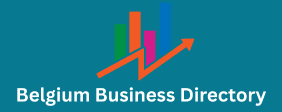Resizing images is a common task in graphic design, web How to development, e-commerce, and personal projects. However, many people notice that resizing, especially enlarging an image, often leads to visible quality loss, such as pixelation, blurriness, or distortion. The good news is that with the right tools and techniques, you can resize images while minimizing or even preventing quality degradation. This guide explains how to resize images without losing quality, focusing on both enlargements and reductions, along with software suggestions and practical tips.
Understanding Image Types: Raster vs. Vector How to
Before resizing, it’s crucial to understand the type of image you’re working with:
Vector images, such as SVG, AI, EPS, and PDF files, are based on mathematical formulas rather than pixels. They can be resized infinitely without losing quality. This makes them ideal for logos, icons, and illustrations.
Example Vector Formats:
-
SVG (Scalable Vector Graphics)
-
EPS (Encapsulated PostScript)
-
AI (Adobe Illustrator files)
-
PDF (Portable Document Format with vector elements)
Key Advantage: You can make a vector logo the size of a postage stamp or a billboard, and it remains perfectly sharp.
Raster images (e.g., JPEG, PNG, GIF, BMP, TIFF) are made of pixels. Enlarging these beyond their original size can cause visible quality loss. However, with the right methods, you can resize them effectively.
Best Practices for Resizing Raster Images Without Losing Quality How to
Always work with the highest resolution version available. Resizing a low-resolution image upwards will almost always result in pixelation or blurriness.
Tip: Keep your original files untouched. Work on copies to preserve quality.
Most professional photo editing tools offer e-commerce photo editing sophisticated resampling algorithms that help maintain quality during resizing. Resampling adds or removes pixels intelligently, preserving details as much as possible.
Recommended Software:
-
Adobe Photoshop: Industry-standard with options like “Preserve Details 2.0” for enlargements.
-
GIMP (Free): Offers “Cubic” and “NoHalo” resampling for better scaling.
-
Affinity Photo: A popular alternative to Photoshop with quality resizing options.
-
Online Tools: Let’s Enhance, Waifu2x, and Upscale.media use AI to resize images effectively.
When resizing, especially enlarging, choose the correct resampling method:
| Resampling Method | Best Use Case |
|---|---|
| Bicubic Smoother | Enlarging images |
| Bicubic Sharper | Reducing image size for sharp results |
| Preserve Details 2.0 (Photoshop) | AI-powered enlargement with minimal quality loss |
| Lanczos (GIMP, other tools) | High-quality resizing with improved sharpness |
Choosing the right method helps avoid common issues like blurring or jagged edges.
For enlarging images significantly, AI-based how to use graphic design to develop an appealing website layout upscaling tools have revolutionized the process by intelligently predicting and adding details.
Top AI Tools for Upscaling:
-
Topaz Gigapixel AI: Enhances and enlarges images up to 6x with excellent results.
-
Waifu2x: Designed for anime-style and illustration images but works well on some photos.
-
Let’s Enhance: Web-based, great for enlargements with automatic quality enhancement.
These tools analyze patterns and textures, effectively adding detail where necessary.
Preserve the original aspect ratio to avoid business sale lead distortion. Most tools provide a “lock aspect ratio” or “constrain proportions” option to ensure your image stays proportional during resizing.
Tip: Stretching an image unevenly (e.g., changing width but not height) results in unnatural, distorted visuals.
Best Formats for Resizing How to
The format you use can influence image quality:
-
PNG: Great for graphics, logos, and images needing transparency.
-
JPEG (High Quality): Ideal for photographs; avoid multiple saves to prevent compression loss.
-
TIFF: Best for professional print projects; preserves quality with minimal compression.
Avoid resizing images repeatedly in compressed formats like JPEG, as quality degrades with each save.
-
Use “Bicubic Sharper” or similar options to maintain edge clarity.
-
For web use, optimize images after resizing with tools like TinyPNG, ImageOptim, or Squoosh, which reduce file size without noticeable quality loss.
Conclusion
Resizing images without losing quality requires understanding your image type, using the right tools, and applying the correct techniques. For vector graphics, resizing is straightforward and lossless. For raster images, starting with high-resolution originals, using advanced resampling, and leveraging AI upscaling tools ensures your resized images look sharp and professional.