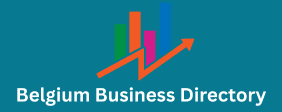We all know that each piece of data we produce on a computer takes up a certain amount of space in the computer’s memory. When the space occupied by the data begins to fill the computer’s limited memory, our computers will begin to experience performance losses.
However, thanks to the developments in the internet infrastructure, very large files can now be transferred over the internet more easily than before. However, as the size of a file increases, it becomes more difficult to send that file.
Here are the two main reasons for compressing files
First, to make files take up less space on our computers, and second, and more importantly, to make it easier to transfer files over the internet or upload them to an internet server.
Finding the most optimum file sizes, especially on websites, and working in a way that does not affect the performance of the site is one of the important factors that determine the quality of the site.
We wanted to talk about some methods on how to compress the largest files in size. Let’s get started right away.
Things to know about file compression
First of all, it is useful to know that file compression will not reduce the size of some files in particular. The compression process involves going down to the smallest parts in a file and replacing them with smaller character holders. However, it is also normal for some data loss to occur while doing this.
In fact, file compression is probably needed the most in media files. Because video files, whether they are images, audio or both, have very large sizes. There are some smaller formats made just for these files but with high data loss. If you convert the existing file format in media files to a file type that can be stored with smaller data, the file will be automatically compressed.
However, it should be noted that for files other than media files, not all of them are compressible.
We will talk about how to compress files by recommending different software for each file type.
Reducing the size of large files and folders
For many files and folders, there are compressed formats that will only allow the file to be transferred. These formats are widely used because they allow for smaller sizes when transferring the file from one place to another. The most commonly used compressed file formats are .zip and .rar.
These two file formats are the ones that are automatically available on computers depending on the operating system used, and it is usually possible to easily compress files up to 4 GB with these two formats. To do this, right-click on the file you want to compress and find the “Compress” option among the options that open. When you click on this section, the relevant file will be compressed automatically.
Businesses looking to connect and interact with users on the quickly expanding messaging network Telegram might benefit greatly from using a Telegram database. Businesses telegram database can improve their marketing efforts and build direct relationships with potential clients by utilizing a tailored database. To guarantee data accuracy and compliance with privacy requirements, it is imperative to acquire the database from reliable suppliers, thereby mitigating the dangers connected with unsolicited contact.
So, what needs to be done to compress files larger than 4 GB?
To do this, you will need to choose software that will add the relevant files and perform automatic compression for you.
We will recommend two different compression software for Windows and MacOS. In each of these software, the compression level can be adjusted to a certain point. However, as the compression level increases, the time required for the compression process will also increase.
WinRAR
The best file and folder compression software that you can use on Windows operating system devices is WinRAR. WinRAR can also be used on MacOS. However, we will talk about a software specially designed for MacOS a little later.
WinRAR is a paid software. However, it is definitely worth the price you will pay for this software to compress large files and folders.
To compress with WinRAR, right-click on the file you want to compress. Among the options, you will see an option titled “Add to Archive” with a WinRAR logo. Then WinRAR will open automatically. After making the necessary settings here, you can perform the compression process.
Archive
In Archiver, you can only choose to compress to one buy qatar phone data of these 3 formats. However, there are fewer adjustments than in WinRAR.
It is also possible to compress large files in parts using both WinRAR and Archiver. For more information about this Click.
Reducing large video size
The files that can be the largest in size among computer files are definitely video files. There are different methods to compress these files, which contain both images and audio. However, no matter what method you use, you will definitely use a program to reduce the video size. For more information on this Click.
However, we would like to talk about a program that will allow you to easily do this on your computer.
Movavi
Essentially a video editing program, Movavi is a software that offers solutions for every area where video media files are located. One of the solutions it offers is video size reduction.
After downloading the Movavi video compression program to your computer, add the video you want to reduce in size to the program by clicking on the “Add Media” option. After adding, you will choose the format you want the video in.
Once you have determined which format you will convert to, you can adjust the video bitrate. After you have set all the parameters related to the video, such as the codec, you can even choose which device you will convert to.
In short, Movavi provides all services related to video file size reduction under a single program.
Reducing large image size
For example; an image in .jpg format has the lowest possible size with the highest possible quality. For this reason, compressing image files with .png, .jpg and .gif formats developed specifically for these files may cause quality losses in these files.
However, if you are working with an image taken directly from a camera or an image in .bmp format, compressing these types of images is very easy and will save you a lot of space.
Image compression is a feature found in almost all image afb directory editors. In light of the features and formats listed above. It is possible to determine in which format your image will be saved and to what extent its size. Will change in Photoshop and all image editing programs similar to it.
Moreovere zGIFY ou can easily reduce the size of an image by using websites such as .
Reducing large audio file size
For example; mp3 format files are usually the best format of a file with the highest quality, and compressing a file with this format further will only result in a decrease in the quality of the file.
Audacity
The best audio editor program that can easily compress audio files is Audacity. Audacity is an open source software that can be easily used on Windows, Mac and even Linux operating systems.
Open the file in Audacity. If some files do not have multiple sounds, changing the stereo property of the file to mono can significantly reduce the file size. You can do this by adding the file, clicking the down arrow next to the project name, and then clicking “Split to Mono” in the menu that appears.
You can also compress an audio file without doing this. After adding the file, click on the “Export Audio” option in the “File” section above and print the file. When you print, you can select the format from the box under the file name. All formats except .wav and .aiff will automatically compress the file and reduce its size.
For more advanced settings, click on the “Export Audio” section and then click on the “Options” section from the field that appears.